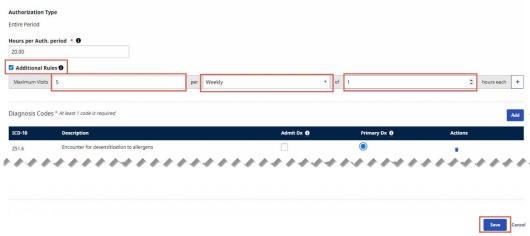Additional Rules
Additional authorization rules can be set up by a Payer to limit the authorization use by a Provider. The Payer can set up to seven additional rules for a qualifying authorization.
Additional Payer Authorization Rules apply to weekly, monthly, or entire period authorizations.
Additional Rules are displayed on the Authorization tab.
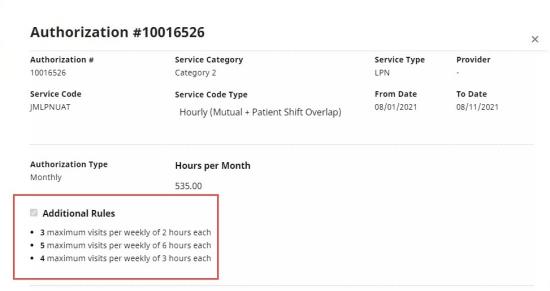
Additional Rules in Authorization window
Add an Additional Rule
Additional Payer Authorization Rules are added on the Authorization tab (Member > Search Member > Authorization).
Users can add an Additional Rule as described in the following table.
|
Step |
Action |
|---|---|
|
1 |
After you search for and select the Member, click Authorization at left.
Clicking Authorization |
|
2 |
For any authorization with an Authorization Type of Weekly, Monthly, or Entire Period, click Edit at right.
Clicking Edit |
|
3 |
Select the Additional Rules box, set criteria for the additional rule, and then click Save.
Note: You can click the Add Row icon
Adding an Additional Payer Authorization Rule |
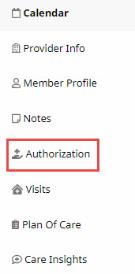

 if you want to add more than one additional rule.
if you want to add more than one additional rule.